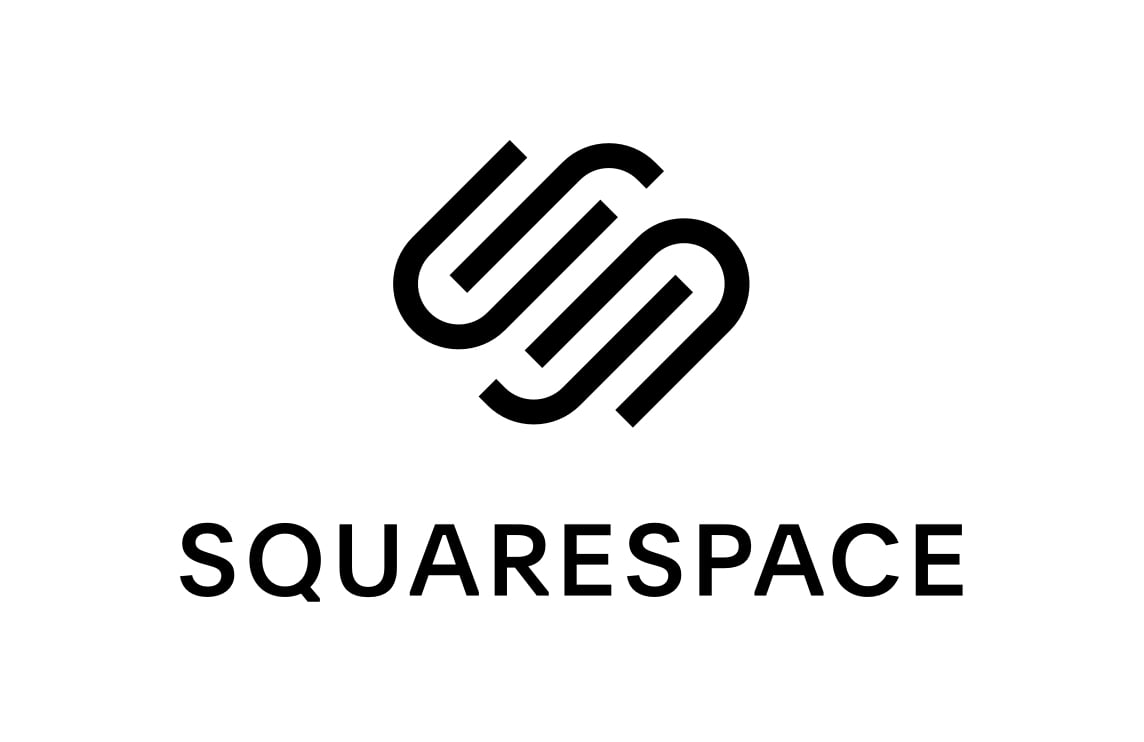Squarespace Domains Tutorial
A tutorial teaching the basics of Squarespace Domains.
In this brief tutorial, I will show you how to find, purchase, and configure a domain on Squarespace.
What are domains?
Domain names are unique addresses that replace the numerical IP address of a website, essentially functioning as an alias. Domains allow users to choose any name or phrase to correspond with their website address.
Ideally, domains are short, easy to remember, and have a common Top Level Domain(TLD) extension, such as .com or .org. Examples of domains are google.com or irs.gov.
What is “Squarespace Domains”?
Squarespace Domains is a website that allows users to buy, sell, or transfer domain names. By going to domains.squarespace.com, you can buy any unique domain name at decent prices.
Squarespace Domains also functions side by side with Squarespace, allowing users to create their own website using its website builder to create any site they desire. Essentially, Squarespace Domains are the first step in building your first fully branded website.
Why Choose Squarespace Domains?
Squarespace Domains is hardly the only domain name seller, in fact, there are plenty of others out there, such as Cloudflare, GoDaddy, Namecheap, Hostinger, and more. However, why should you use Squarespace Domains over all other options? Personally, I have used some of the alternatives in the past and have positive experiences with them. In fact, I used to use Google Domains before using Squarespace, and the only reason why I’m using Squarespace Domains is because Squarespace bought Google Domains and kept all its features, including my favorite features which are DNS protection and email aliases.
However, what makes Squarespace Domains stand out compared to the other options is its transparent and fair pricing. Some of the alternatives have good base pricing, but to get access to certain features, like DNS protection, you have to pay extra. That simply isn’t the case with Squarespace Domains, as you have all the features you could ever want for a domain name for a low price of $12 a year!
Getting Started
Now that you’re convinced to try out Squarespace Domains, it’s time to find the right domain for you. Head over to domains.squarespace.com and create a Squarespace account.
Once you’ve created an account, type into the search bar any domain name you wish. I highly recommend making it short, memorable, and aligned with your brand.
After hitting enter, Squarespace will tell you what all the available options are. If the domain you desire is available, it will tell you the Exact match in green at the top of the results. If that particular domain name isn’t available, Squarespace will also provide a Closest match result in yellow with a different TLD extension, which is usually .net or .org.
After you’ve chosen the domain name with a TLD extension you desire, add it to your cart. Continue to checkout, put in your billing information, and confirm the purchase.
If you’re not sure about buying a domain yet, don’t worry, I have already purchased a domain and will show you what all the options look like when configuring your domain.
The following sections are all available to you on your initial purchase and require no additional purchase, with the website builder potentially being the only exception:
- Overview page
- Website Builder
- DNS page
- Email page
- Activity log
- Permissions
- Billing
Overview
The Overview section provides all the major settings you can adjust, such as the billing cycle of the domain, WHOIS privacy protection, and a domain lock.
I recommend leaving all these settings alone. This section also has your billing information and an option to start building a website using Squarespace, but if you’re familiar with my Jekyll guide, you’ll know that a typical website builder like Squarespace may not be necessary, especially for personal or static sites.
Website
If you did want to use the website builder, you can navigate to the Website section and clicking on the GET STARTED button.
It will take you to a new link on the original Squarespace site where you can define what kind of website you want, what elements you want to have, the purpose of your website, etc. You may also find this option on the Overview page in the bottom right.
DNS
The DNS page has 4 main sections: DNS settings, Domain Nameservers, Nameserver Registration, and DNSSEC.
The DNS settings subsection displays all the DNS records for your domain, as well as all the services your domain is using like domain forwarding and email services.
The Domain Nameservers subsection simply shows your default Squarespace nameservers, which are the determiner in how your domain is found, as well as giving you the option to use custom nameservers.
The Nameserver Registration subsection allows you to create a host record to associate a nameserver with an IP address.
Lastly, the DNSSEC(DNS Security Extensions) subsection simply contains a switch to DNS security extensions to make your domain much more secure, and I recommend leaving this setting on.
In the Email section, you can create your own custom email alias using your domain. You can use any email that you currently use and create an alias for it with your domain name.
For example, if you had a domain named mysite.com, and an email named mybusiness@gmail.com, you could replace it with an alias like business@mysite.com and all emails sent to the alias would get sent into the inbox of your original email. More professional emails, at no additional cost.
Activity
In the Activity section, you can see all the actions taken by the domain name owner(s) and manager(s) from the past 90 days.
Since no activity has occurred with this new domain, nothing will appear.
Permissions
In the Permissions section, you can view everyone who has access to your domain settings from the highest and lowest levels.
You can also invite others to be your Domain Manager, but be careful who you give these permissions to, as they can adjust these settings however they please once given access.
Billing
In the Billing section, you can see all your billing information and the payment method you used to purchase the domain.
You may update anything as you wish, as it will not affect your original purchase or your auto-renew.
Normally I’m okay with meeting new people, but not randomly at my doorstep! So, of course, my billing address is hidden along with my card.
Bonus Section: ICANN Lookup
Additionally, if you wanted to know more about domains and what services your favorite sites use, go to https://lookup.icann.org/en and type in the domain you wish to view.
This site will let you see all the DNS information that it’s allowed to show, as well as what web services they use to host their site. This can help you get a better idea of what services you should use for your own site, especially if you liked a particular site’s overall design or specific elements.
Closing
That’s pretty much all you need to know about Squarespace Domains. It’s fairly simple, easy to configure, and has a good price tag and billing cycle. I hope you found value in this short tutorial!